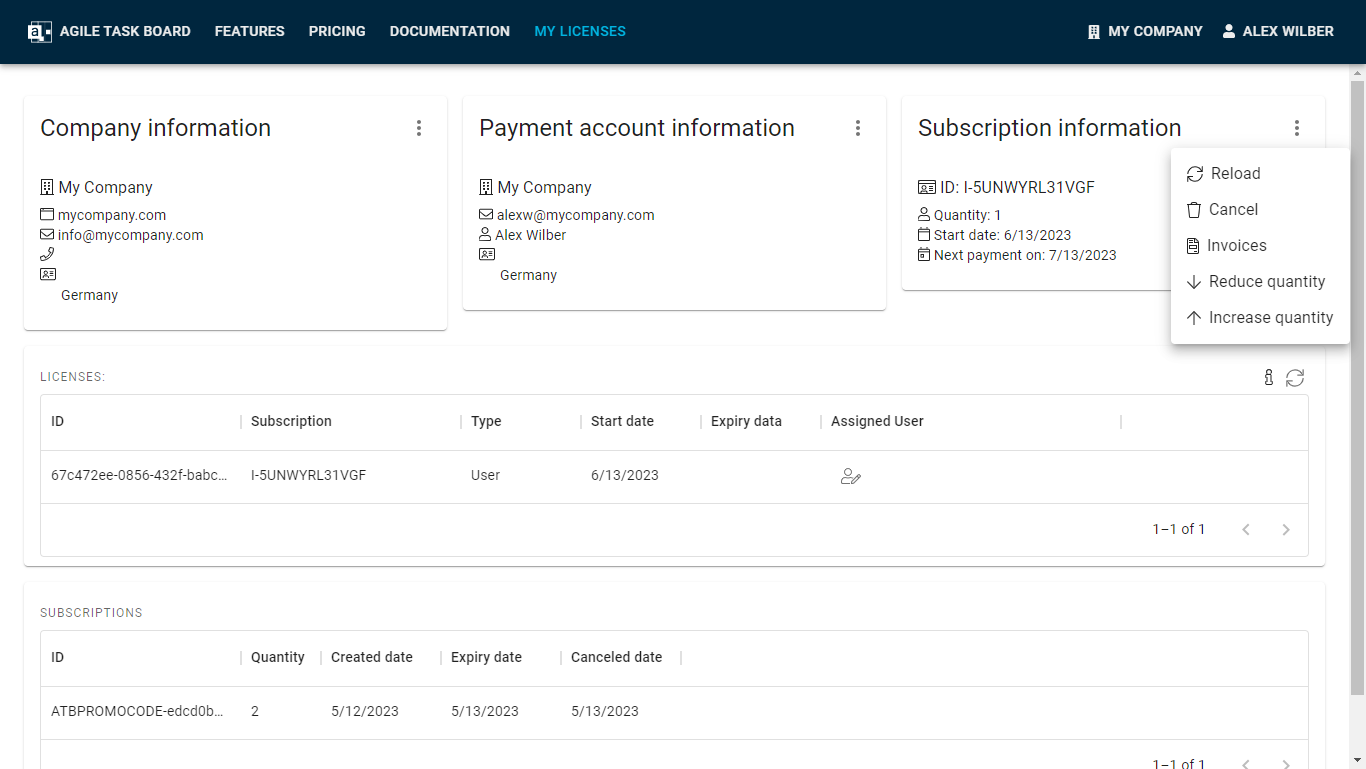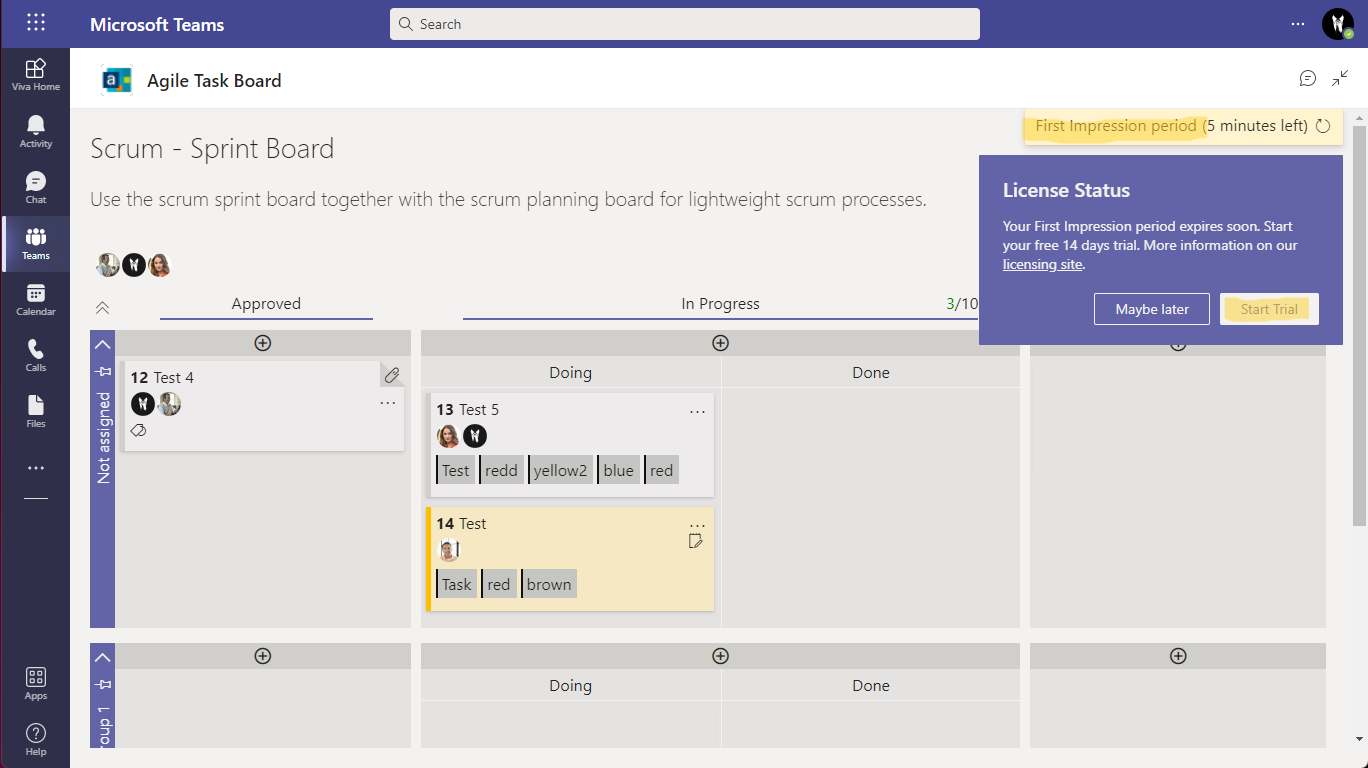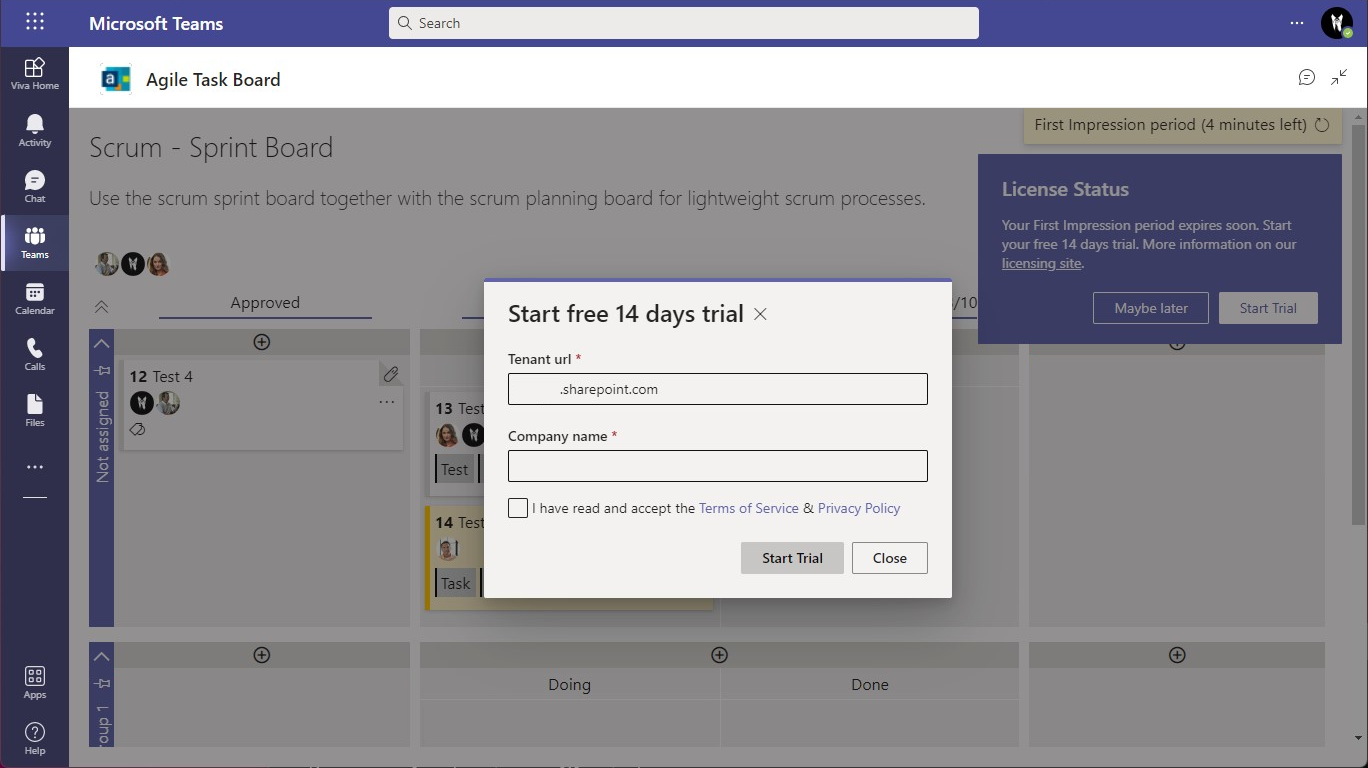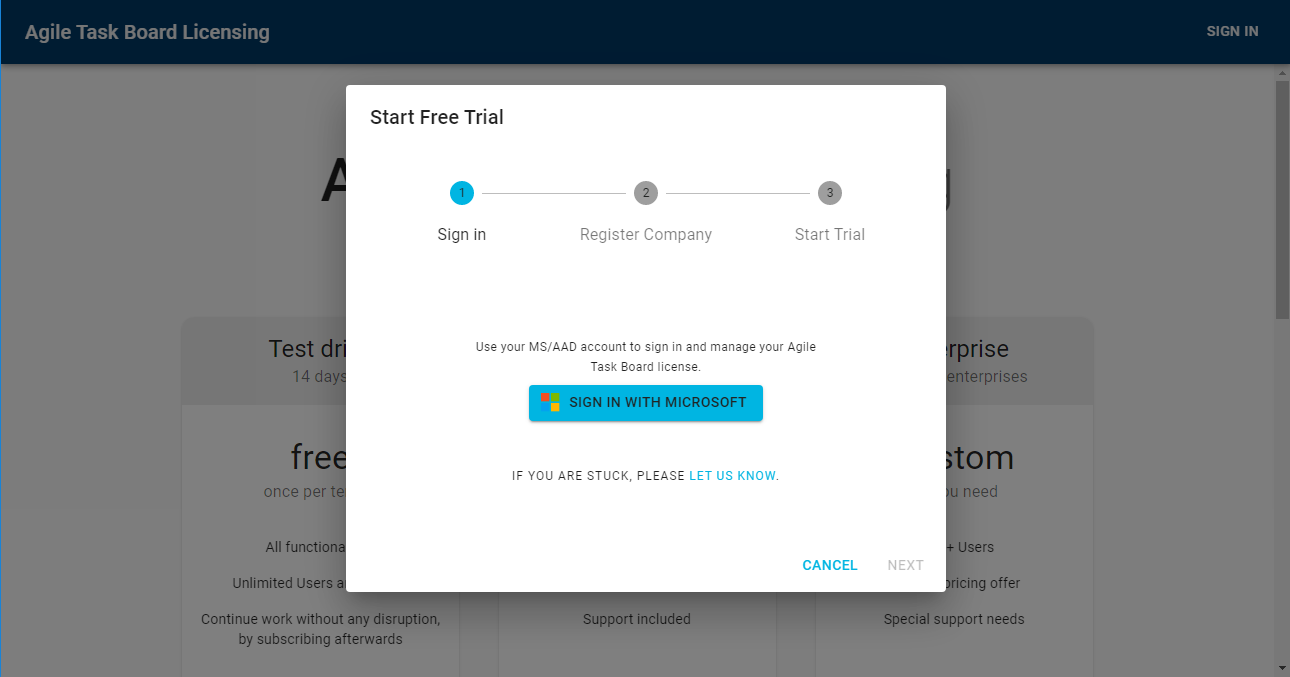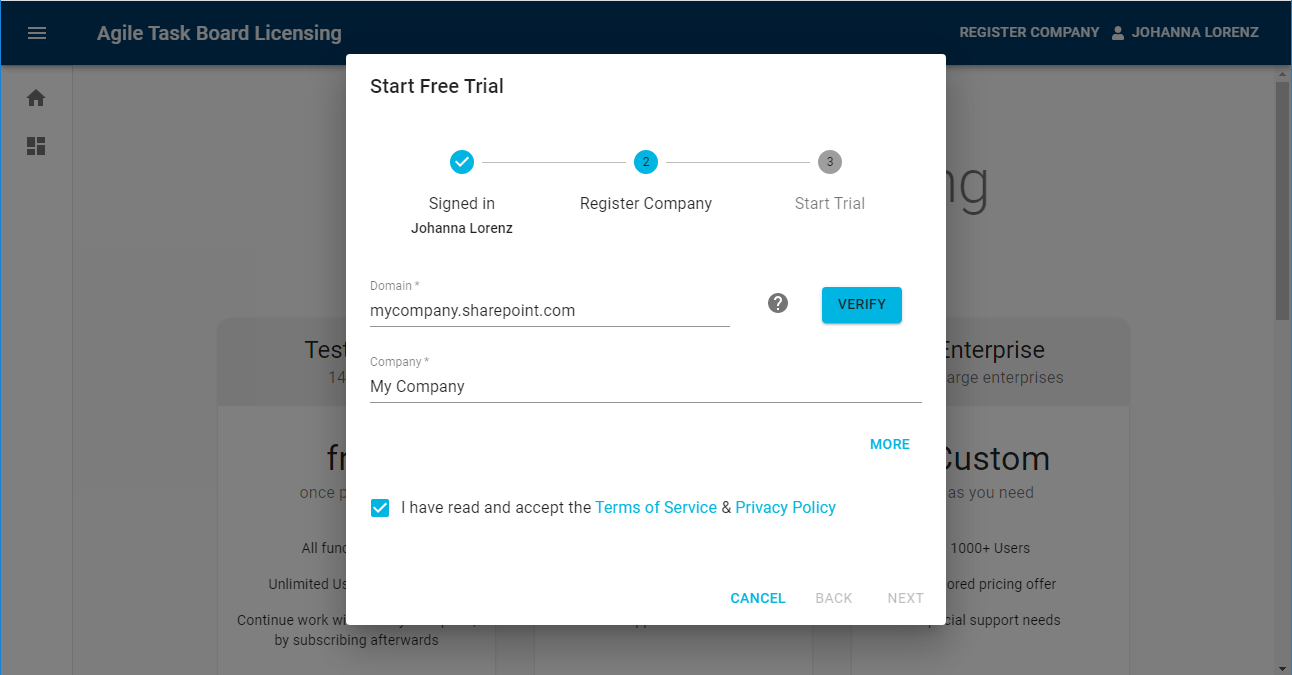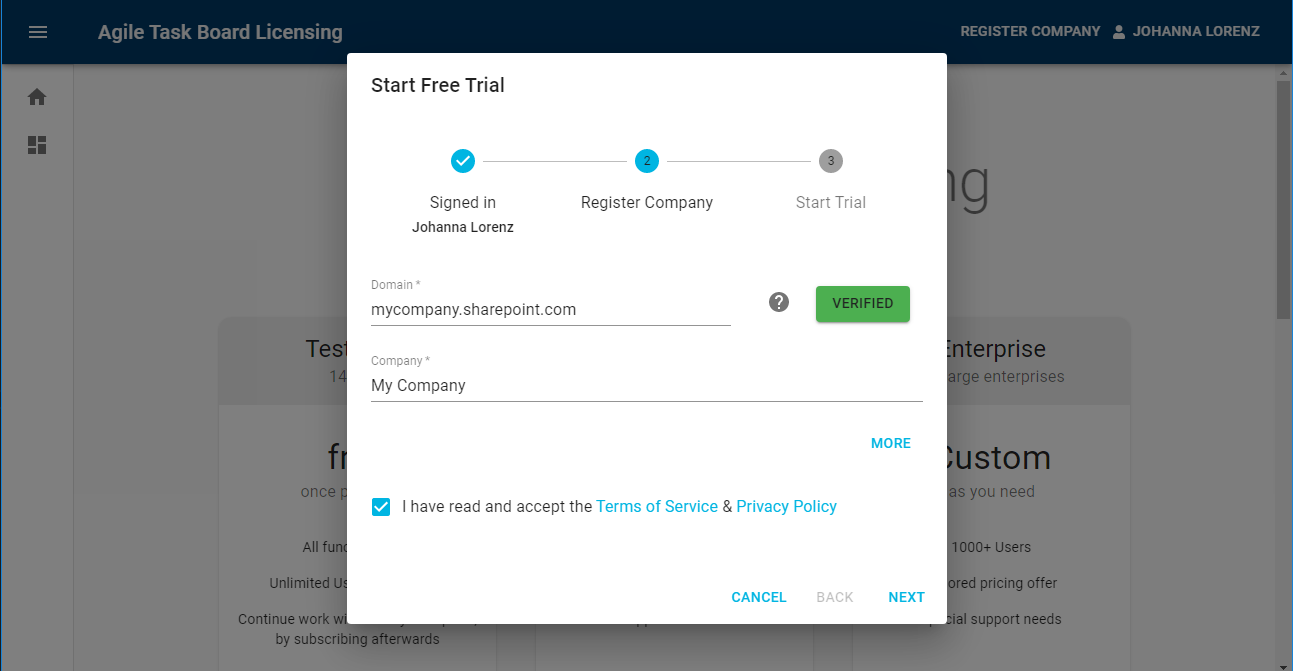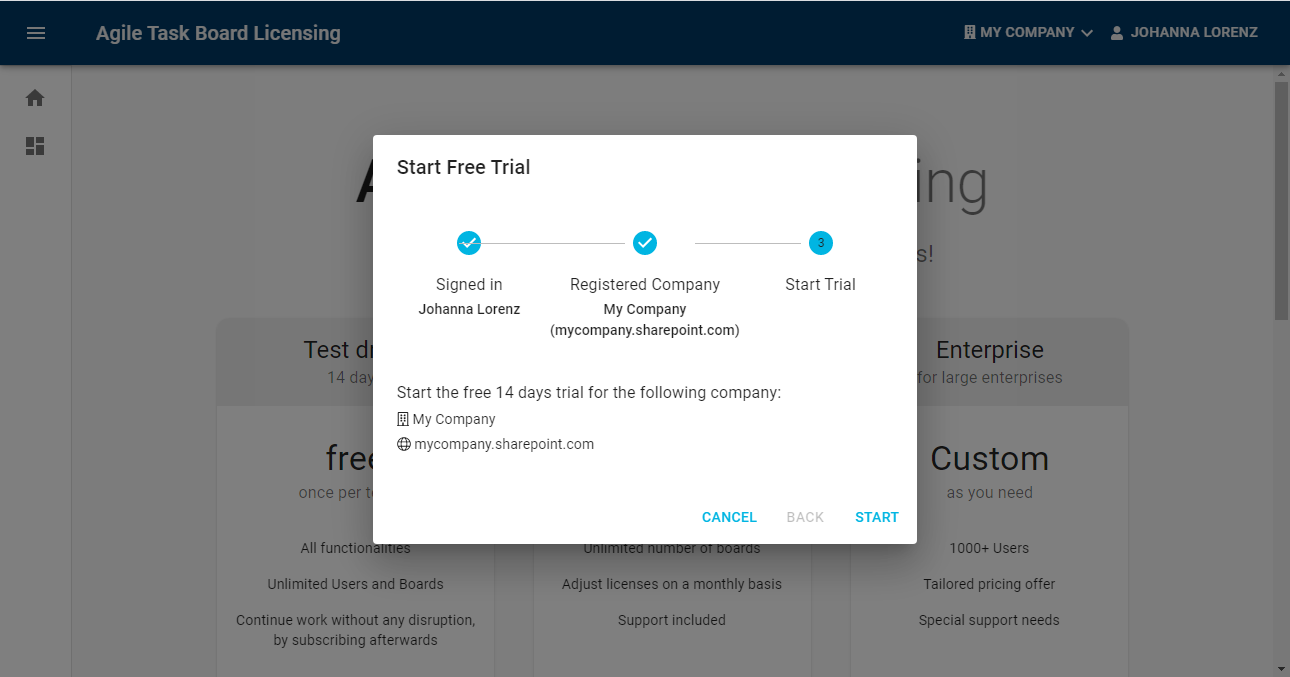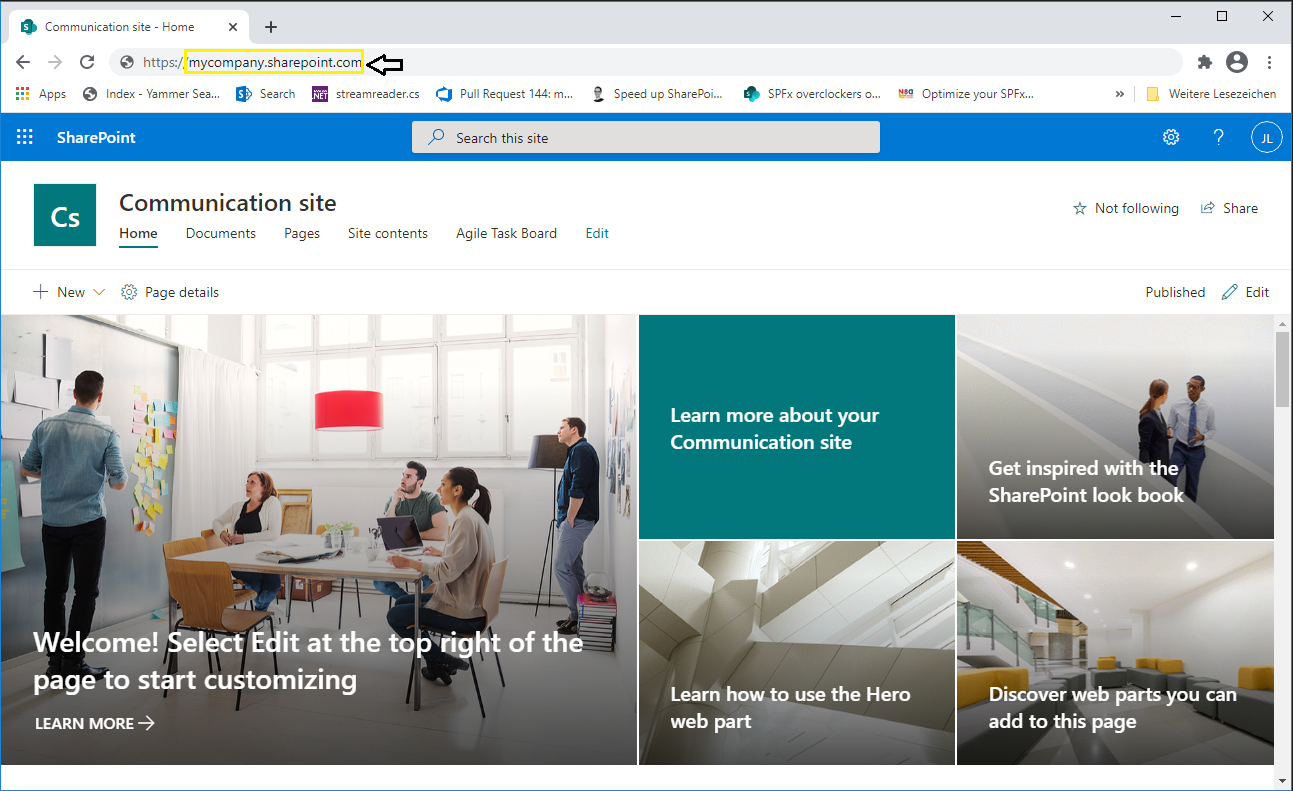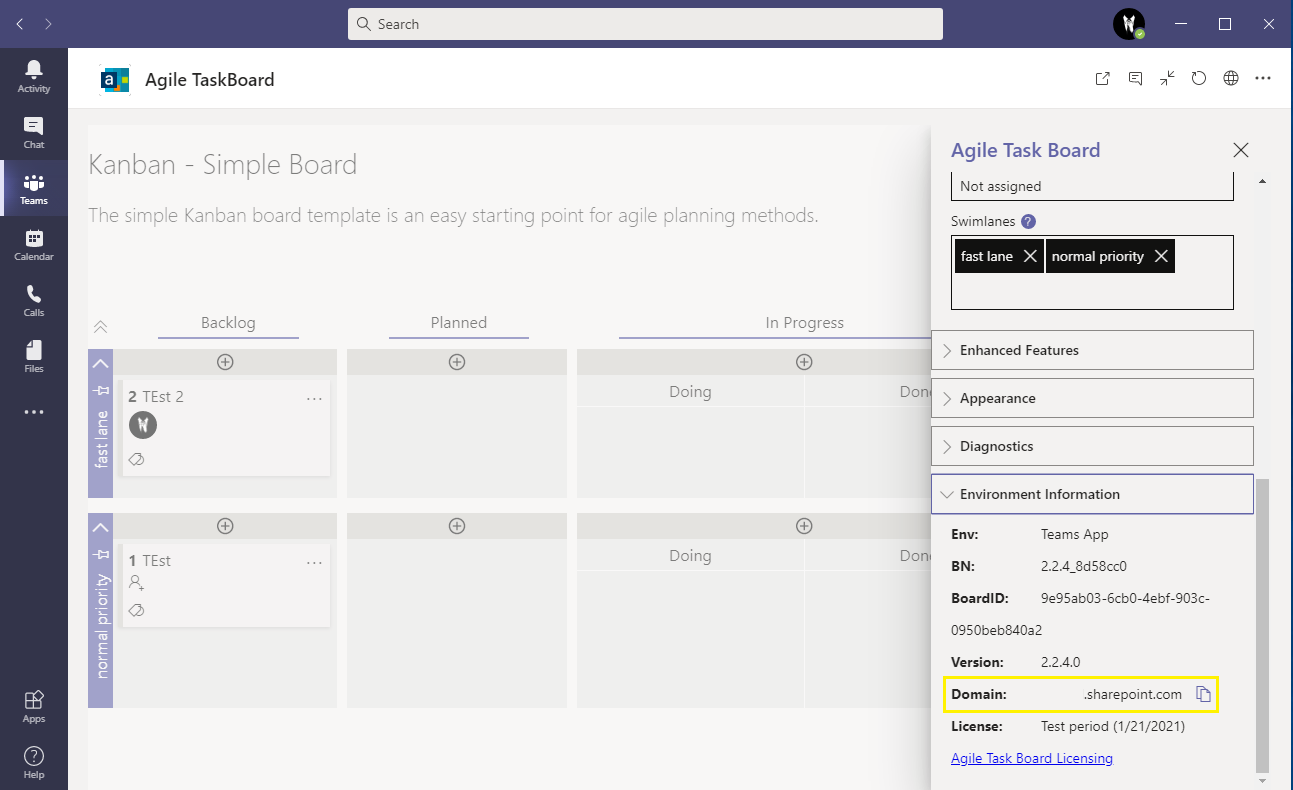License
Start your free 14 trial
After adding the Agile Task Board to a Teams channel or a SharePoint site you will see in the upper right corner the information that you can start your free 14 days trial. For this you can click on First Impression period or use the Start Trial button. This will open the trial dialog.
For more information visit our Product Page.
Start trial dialog
Sing In with your Microsoft or Azure Active Directory Account
Enter your company name and domain (Tenant Url) if needed
verify your domain
Start trial
Find Domain (Tenant Url)
For Teams and SharePoint Online, use your tenant url. The tenant url always has the following format: <ORGANISATION NAME>.sharepoint.com. For SharePoint OnPremise, use the url you use to access SharePoint.
How To Find the Tenant Url:
- Open a SharePoint Page inside a browser window
- Use the Agile Task Board settings panel
Manage licenses
To manage licenses for the Agile Task Board, you can access the product website at the following URL: https://agiletaskboard.agile-is.de/dashboard
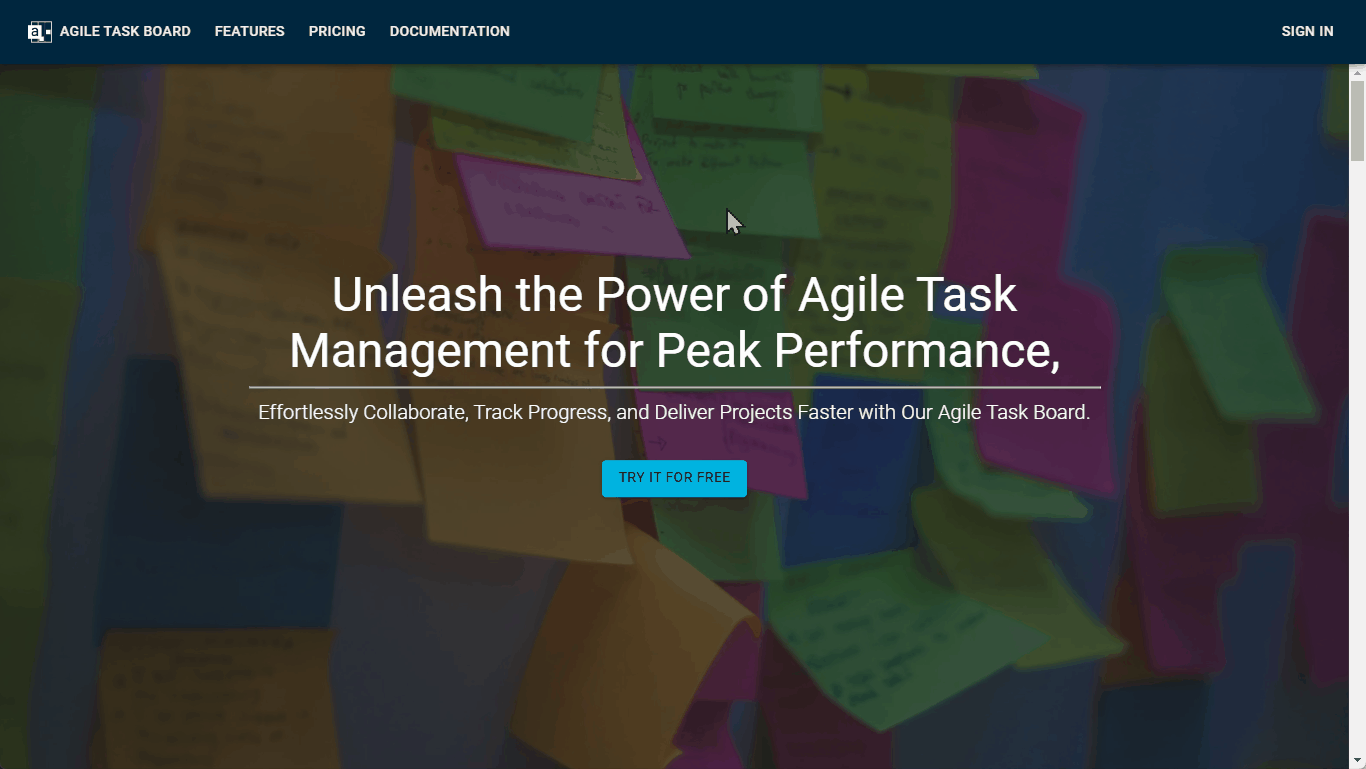
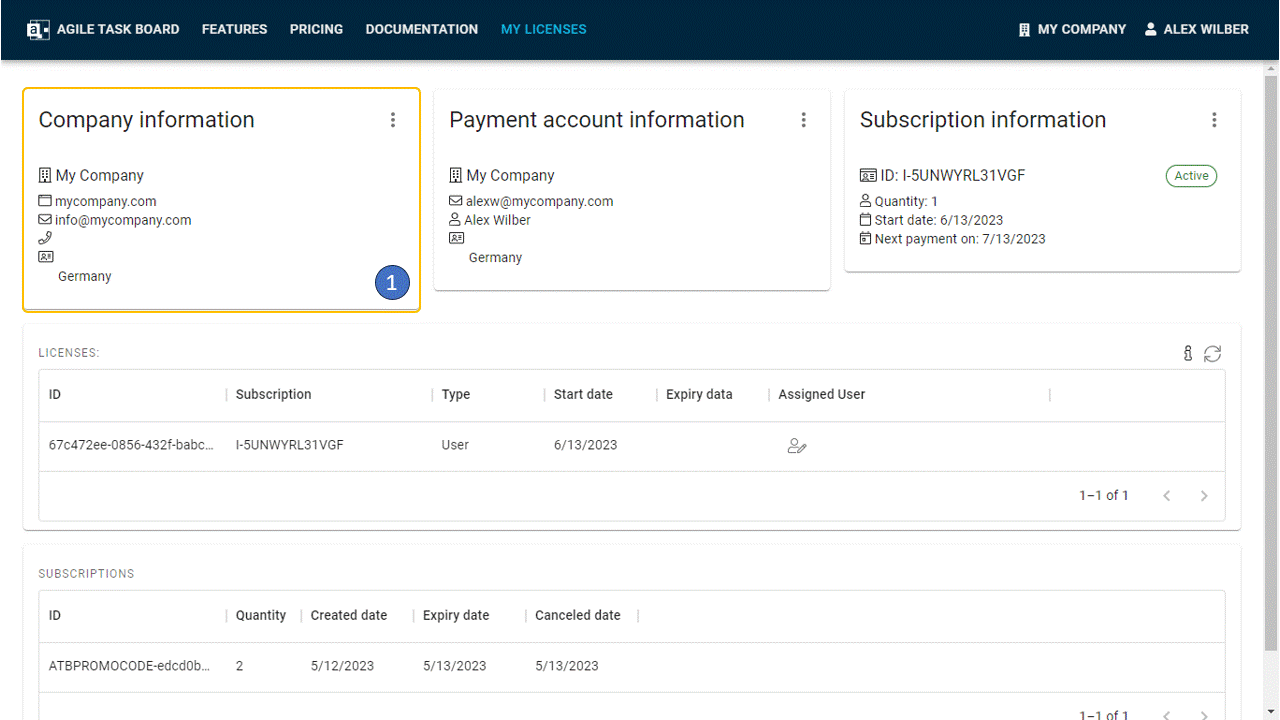
In the My Licenses dashboard, you will find the following information:
- Company Information: This section displays details about your company.
- Payment Account: Here, you can view information about the payment account linked to your Agile Task Board for billing purposes.
- Current Subscription: This section provides information about your current subscription plan.
- Active Licenses: You can see a list of all active licenses associated with your account.
- You have the option to assign licenses to specific individuals, and by default, a free license is automatically assigned.
- Old Subscriptions: This section allows you to view and download invoices for previous subscriptions.
Please note that certain actions may require some time to process as they involve communication with other systems in the background. We appreciate your understanding and patience during these processes.
Edit Company information
The menu provides options to edit information, including adding or removing admins.
An admin is a user who has administrative privileges and can manage licenses and subscriptions in the portal. Admins have the authority to perform various tasks related to license management, such as assigning licenses to users, revoking licenses, and managing subscription details.
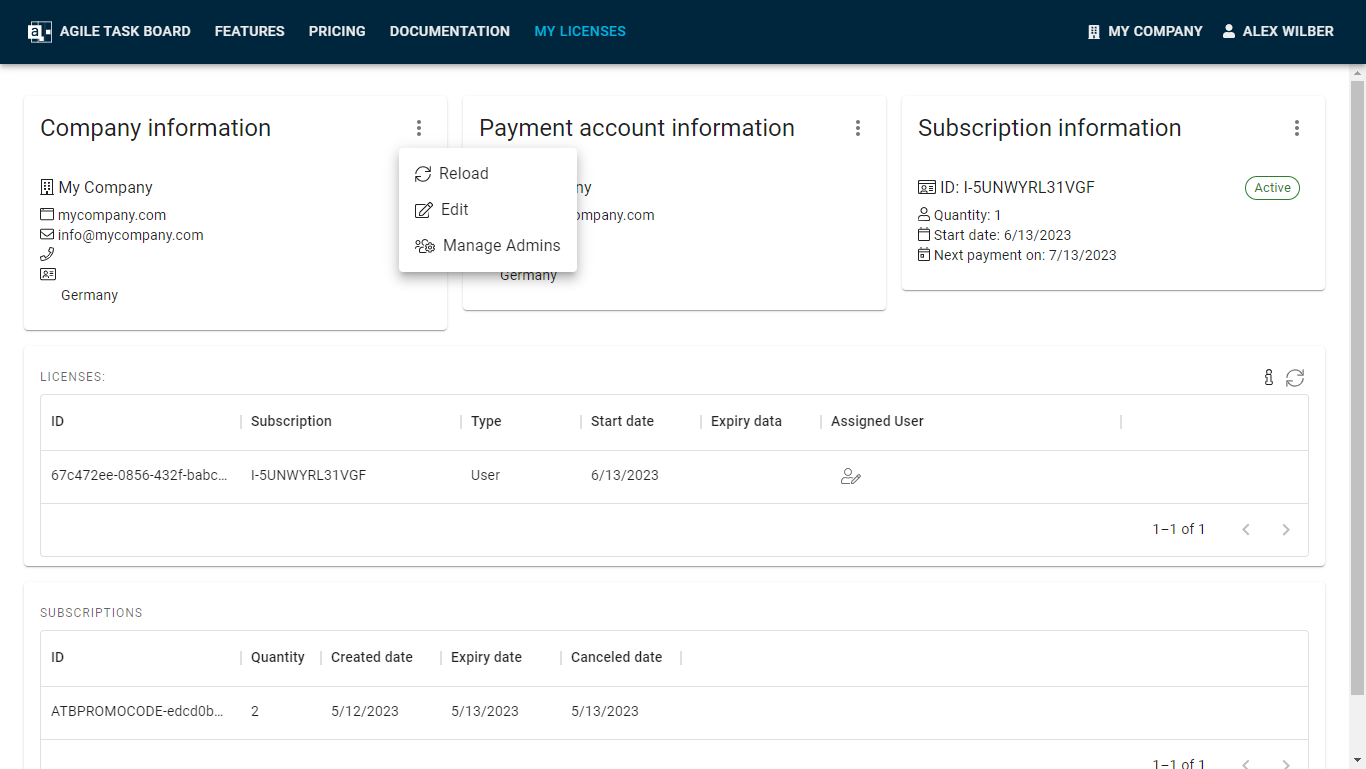
Edit Payment account information
The menu provides options to edit the payment account information. You can modify details such as the VAT ID and payment method according to your preferences. This customization allows you to ensure accurate and up-to-date payment information for billing purposes.
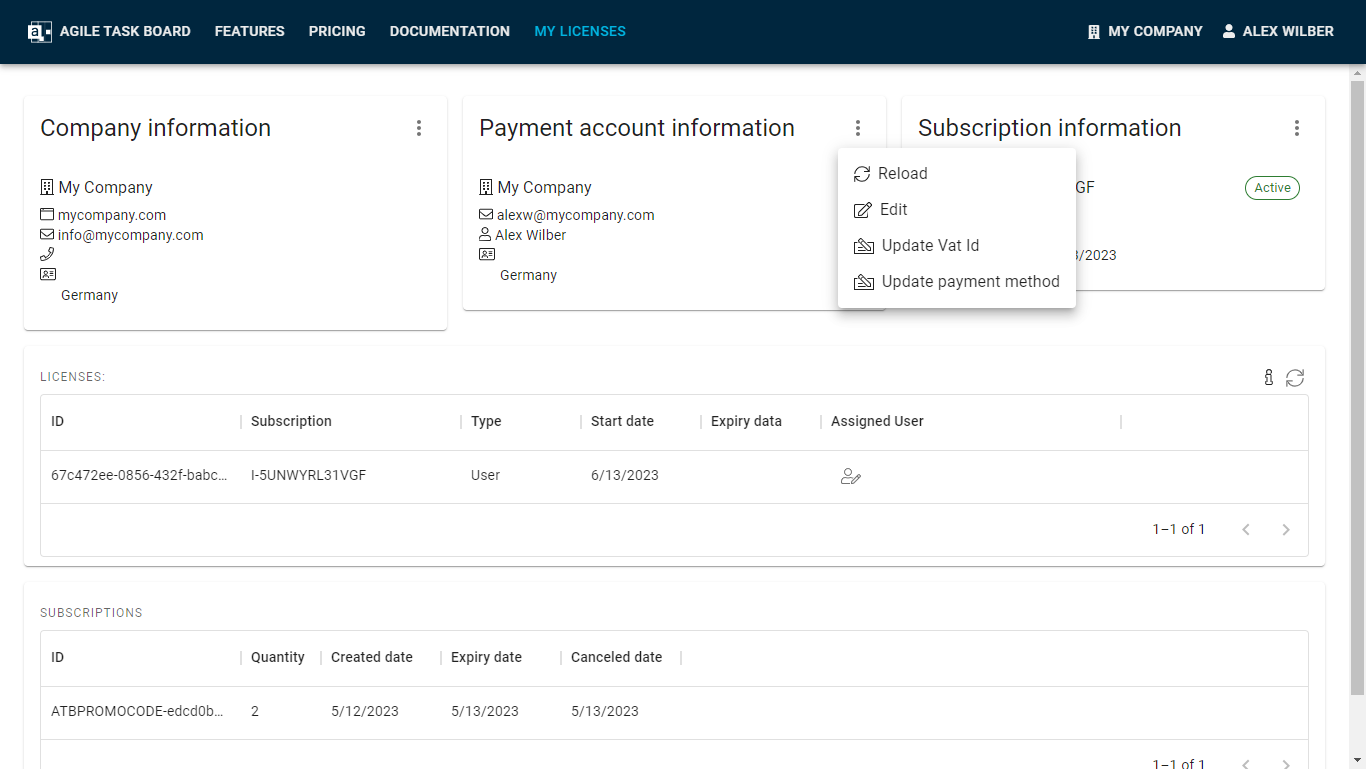
Update / Cancel Subscription
The menu provides several options for managing the subscription:
- Retrieve Invoices: You can access and download invoices related to your subscription. This allows you to keep track of billing and financial records.
- Adjust Number of Licenses: You have the ability to modify the number of licenses associated with your subscription. This allows you to add or remove licenses as per your requirements. Adjusting the number of licenses ensures that you have the appropriate number of licenses for your team or organization.
- Terminate Subscription: If needed, you can terminate your subscription through the menu. This will effectively cancel your subscription, ending the recurring billing and usage of the Agile Task Board service.