Update payment method
To change the payment method, you can do so through our product website.
After logging in and selecting MY LICENSES in the navigation, you will be taken to your License Dashboard.
To change the payment method (2), go to the More menu (1) of the Payment account information card.
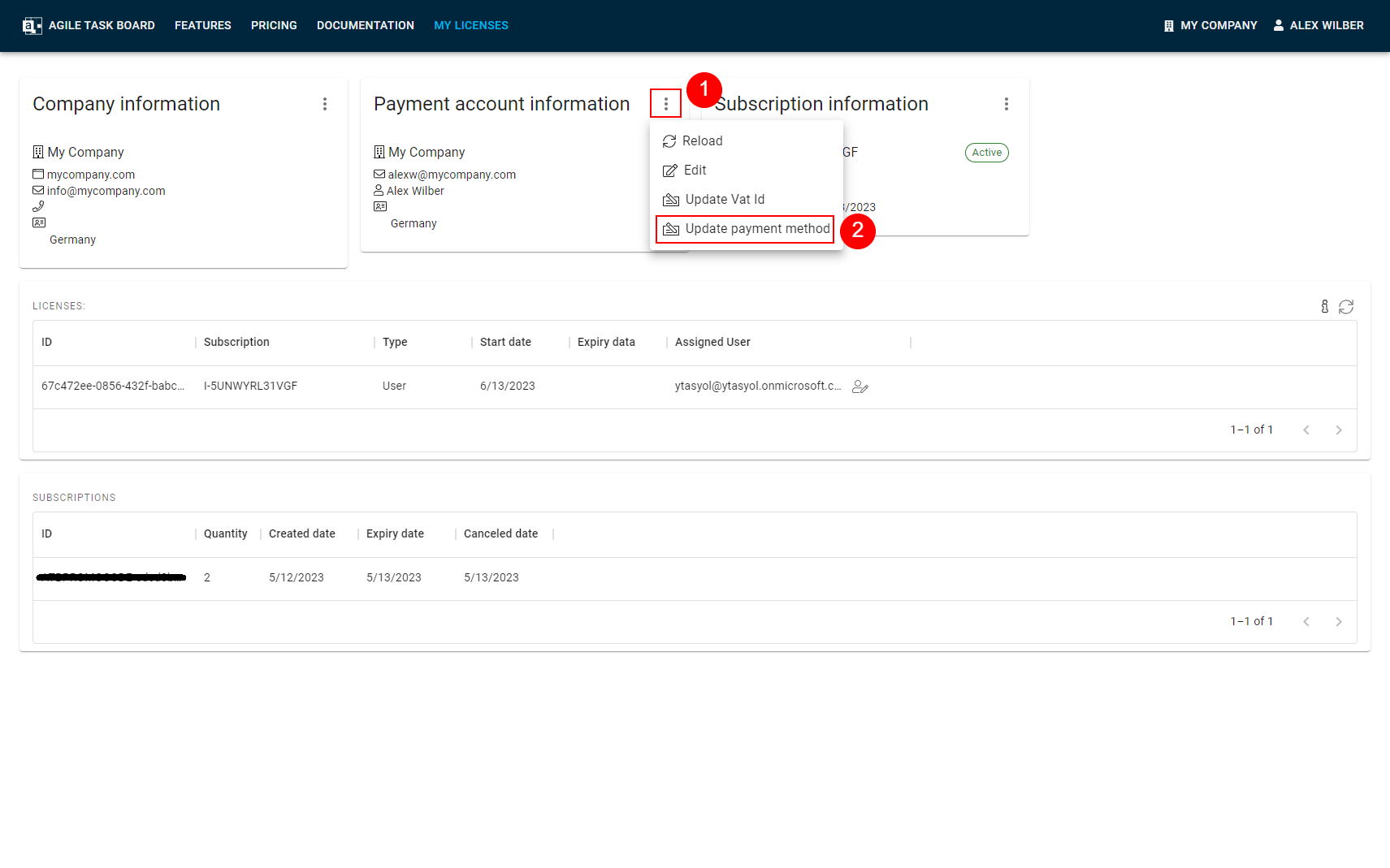
In the following image, you will see the dialog for changing the payment method. Click the Start button to initiate the process.

After a brief loading period, the PayPal Checkout button will appear. You need to use this button to complete the payment method change.
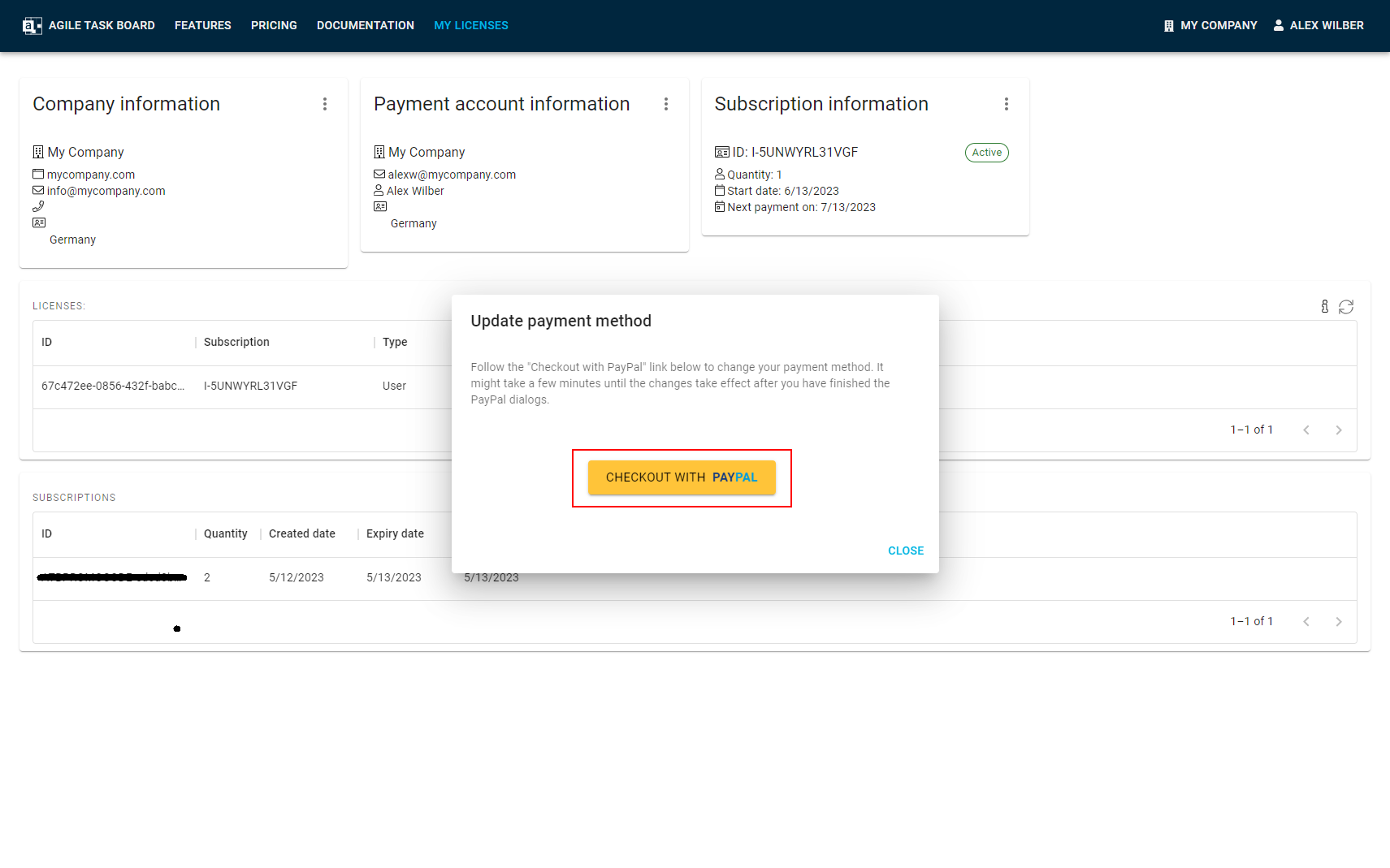
By clicking the button, you will be redirected to PayPal, where you can choose from the following payment methods:
- (1) PayPal
- (2) Debit or Credit Card
Please note that we use PayPal as our payment provider and can only offer payment methods supported by PayPal.
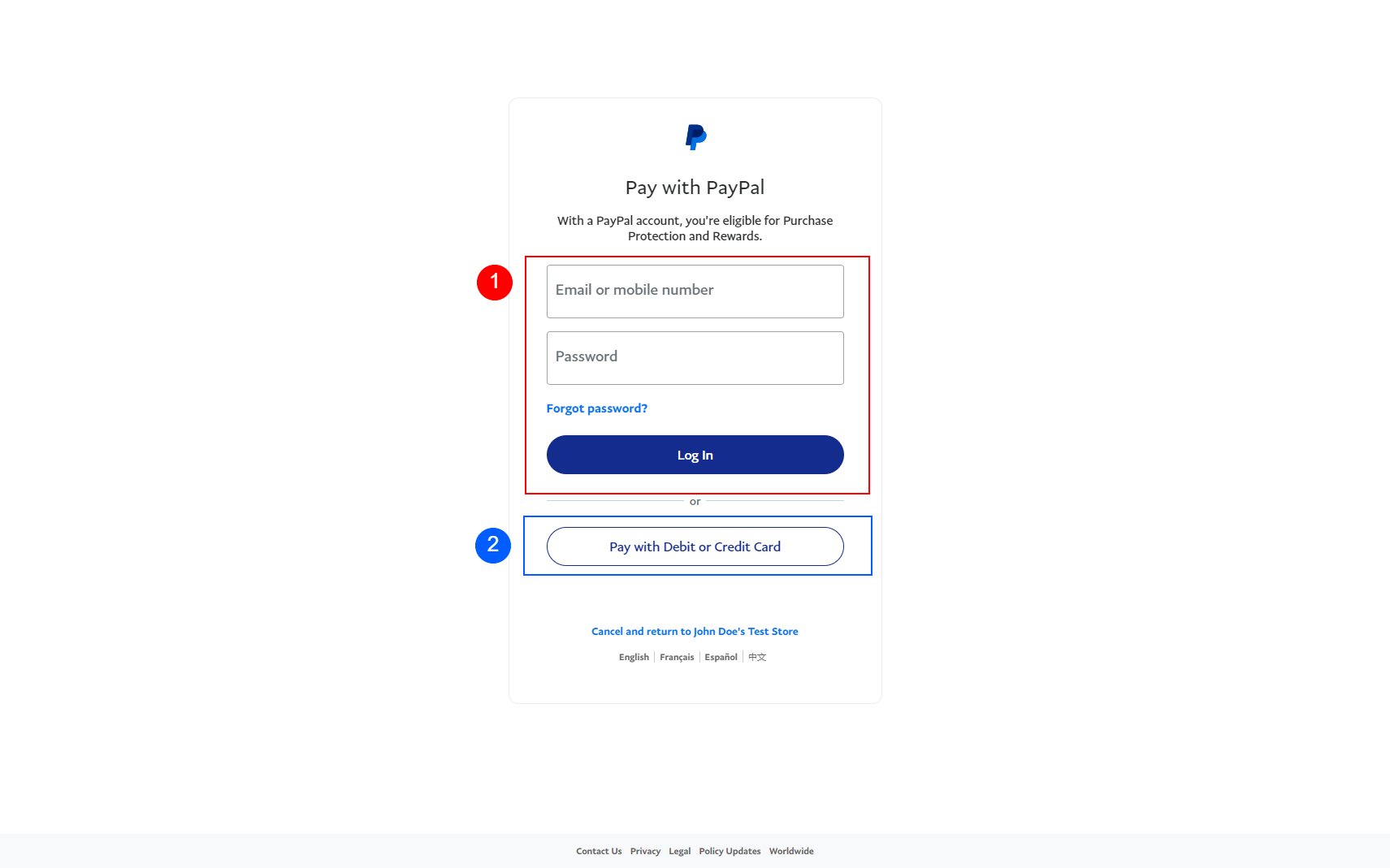
Next, you need to complete the PayPal Checkout process. Once we received a confirmation from PayPal, your payment method will have been successfully changed.